Setting Up Your BlackBerry Tour 9630 - Homescreen Basics
So you just bought a new BlackBerry Tour, now what? You don't even know where to start. Your icons are a mess, you aren't sure what applications to download and you want to know how to "tweak" your new device. Well lets run over some of the basics and get everything up and running. We'll look at organizing all your application icons, settings your favorite apps, using folders and customizing wallpaper.
Hit the Jump for more Details...
Getting Started
First off, you will probably want to organize your homescreen. You can do this by changing the wallpaper, moving and hiding icons and creating folders. When you first power on the device, your homescreen will look something like this:

You will see your message icons and all of the default applications (calendar, media, contacts etc.). By pressing the Menu key, your screen will expand to look like this:

Here you can see all of the other applications and folders. First off, let's decide what application you'll be using most and move them to the top.These six icons will show on your homescreen. I like to have the apps I access most like Messages, BlackBerry Messenger and my Browser. To move these to the top, highlight the icon, press the Menu key and select Move.

You will now be able to move the icon to the desired location. Drag the icon to the top row and press in the trackball to complete the move. Repeat this process until you have all of your icons in the order you like.
You may notice there are some applications that you won't be using. These icons can be hidden so they don't get in your way, however the applications will still be installed so you can use them if you need to. To hide an icon, highlight it, press the Menu key and select Hide.

The icon disappears from the screen and that's that. In order to get it back, simply press the Menu key and select Show All. Your hidden icons will appear faded. From here, you can run the application by clicking on the icon or Unhide the icon if you wish to bring it back to the homescreen. To unhide the icon, highlight it, press the Menu key and select Hide (notice Hide has a checkmark next to it to indicate the icon is hidden). This will bring the icon back to view. Press Menu and select Show All again to return to the normal view.
You may also choose to organize your applications in folders. Your device will have a few preset folders for Downloads, Instant Messaging, Applications, Games and Setup. Navigating to these folders you will find some presinstalled applications.

You may choose to leave them be in their respective folders, or move things around a bit. You can move or hide the icons inside the folder in the same manner as on the homescreen. If you want to move an icon out of the folder to the homescreen (or another folder), highlight it, press the Menu key and select Move To Folder. You will see a list of the current folders (including Home for the homescreen) and you may choose where to move the icon.


To create a folder of your own, from the homescreen press the Menu key and select Add Folder. You will be asked to name the folder and when completed the folder will appear on your homescreen.


Customizing The Wallpaper
The next thing you will most likely want to do is change your wallpaper. The easiet way to do this is by pressing the Menu key and selecting Options. From here you will be able to choose a new wallpaper (either one preinstalled on the device, or one downloaded to the device memory or media card). Press the Menu key and Save to exit.

What Next?
Your next step will be to decide what applications you want to download and install. Some apps have icons pre-installed, you'll just need to select the icon to download and install the application. Instant messaging clients like AIM and Google Talk as well as social networks like MySpace and Facebook are just one click away. If you want to delve in a bit deeper, a good starting point would be an RSS reader like Viigo, a good Twitter client and maybe even a weather application. You can digg thru the Apps Section and be sure install App World.
Before you put your new toy down for the night, you'll want to check over a few more things as well. A good one would be setting up all of your sound profiles. This can easily done by reading through our Customize Sound Profiles on the BlackBerry Tour tutorial. You may also want to edit your screen and keyboard settings (Options > Screen/Keyboard). Here you can change settings such as screen brightness (lower this to extend battery life), edit your Convenience Keys, change trackball sensitivity and choose a good font.
From here you should be feeling a bit more comfortable with the layout of your device (that'll change once themes become available for the Tour and you can really mess with the look of it), but there is a lot more potential to your new BlackBerry. Be sure to check out our BlackBerry Basic section.
If you like the free service we provide please support our site by visiting our sponsors! We also except Donations.
More DETAILS Here!
Sent from your Data Expert.

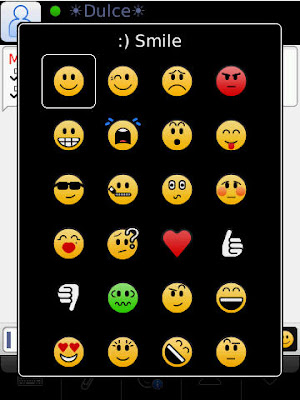


 Follow Us on TWITTER For Latest
Follow Us on TWITTER For Latest


